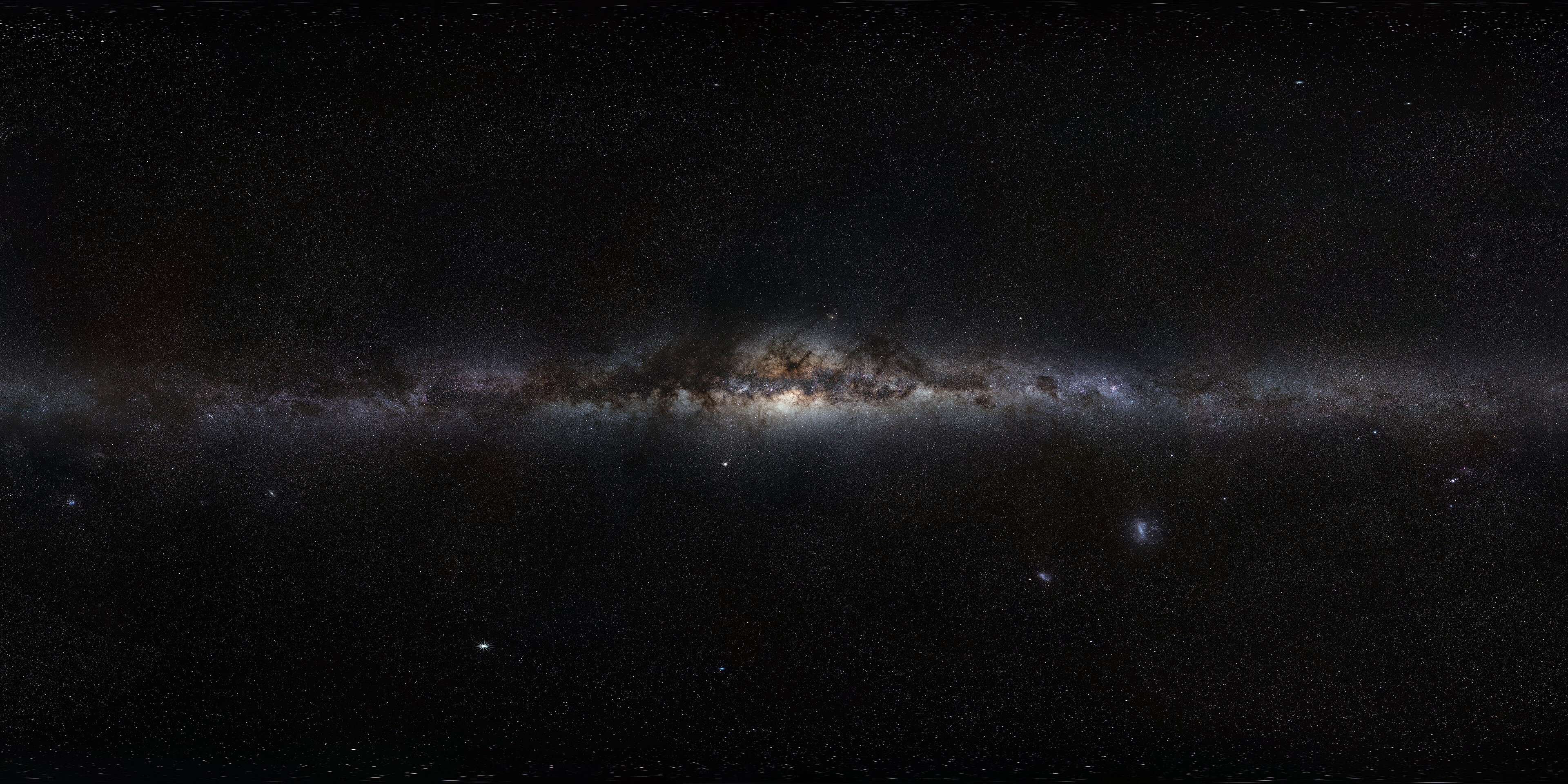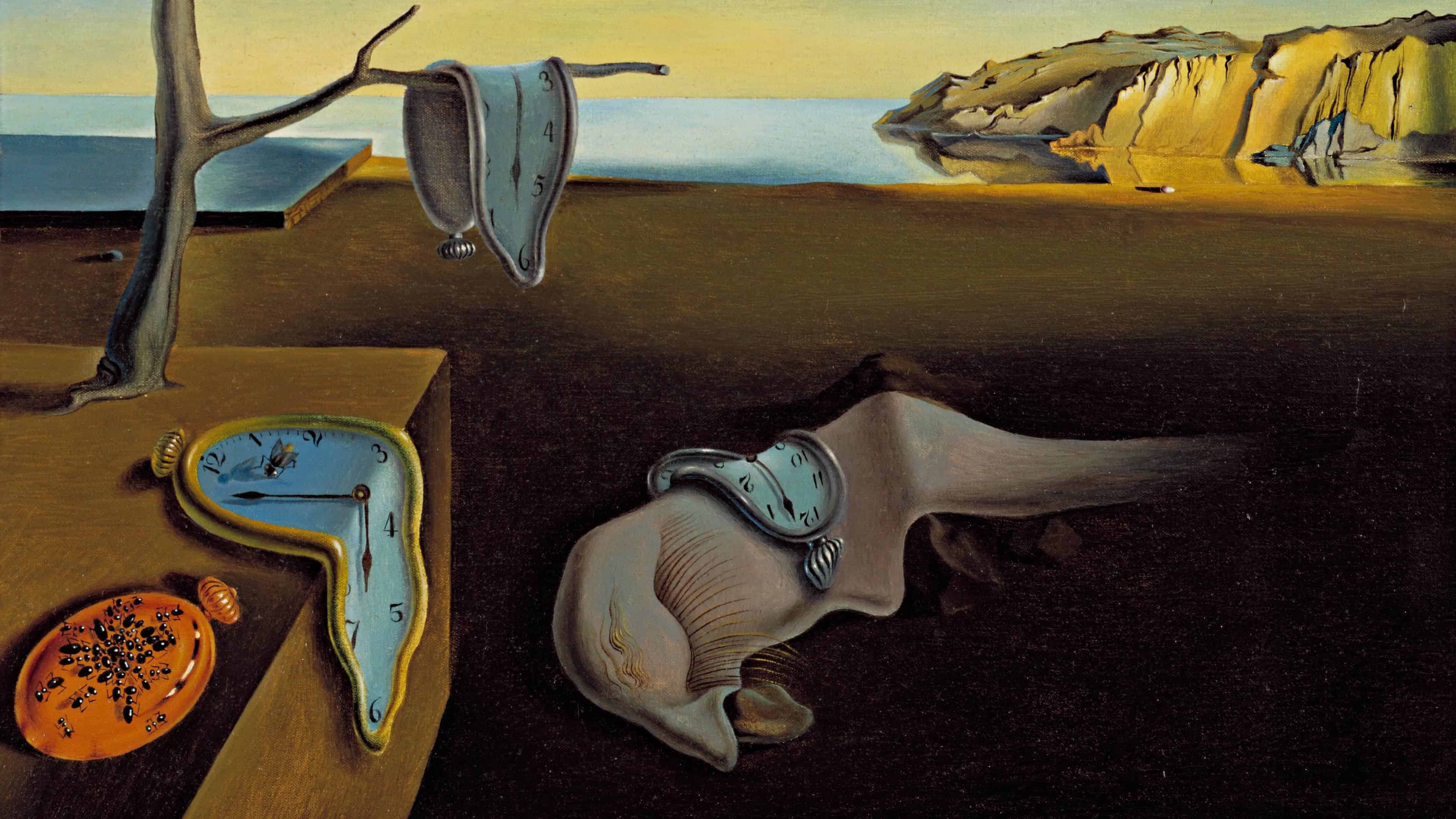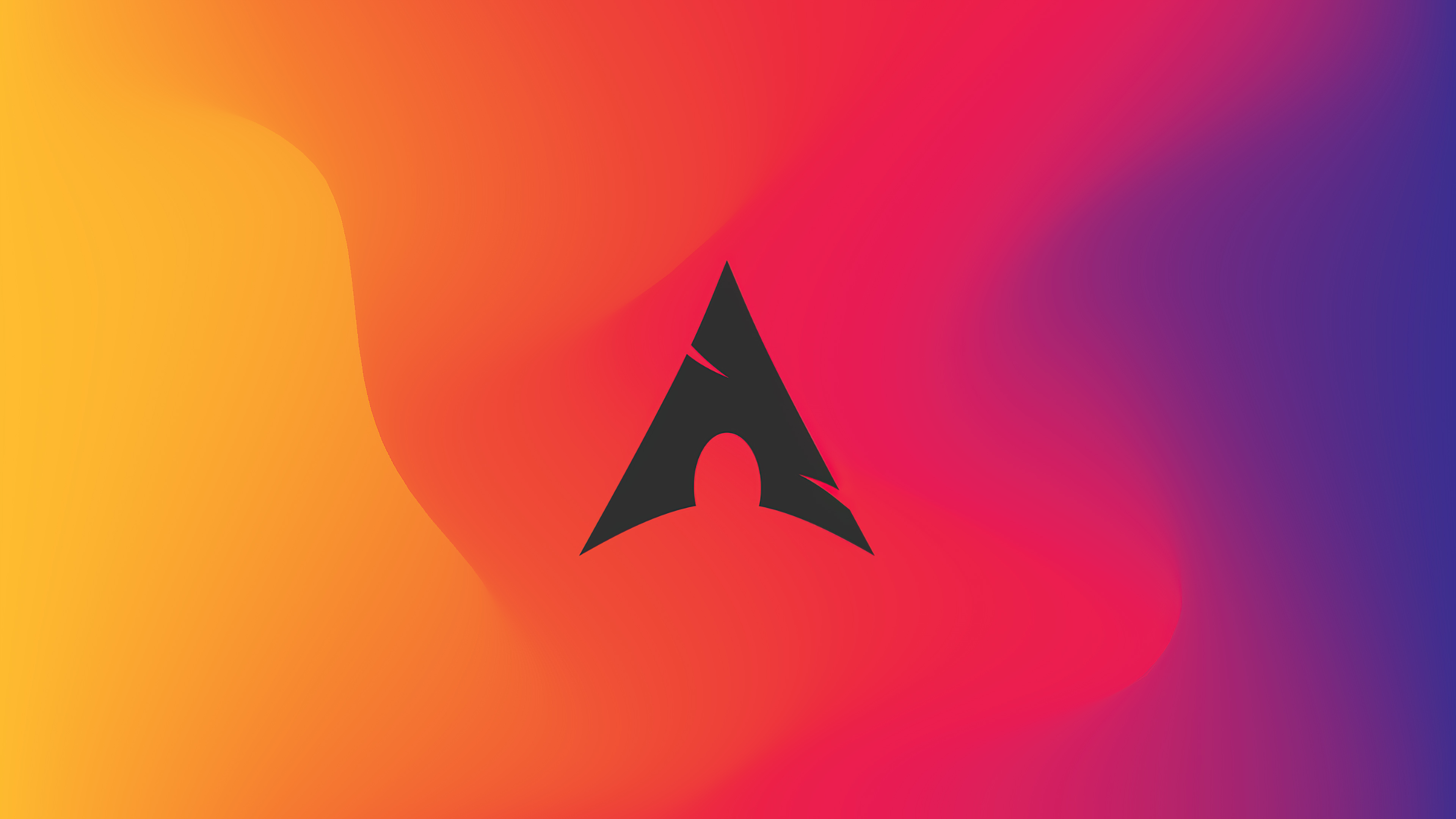创建一个网站 申请 GitHub Pages 新建一个 GitHub 仓库,命名为 (user_name).github.io,隐私设置为 Public
这就可以获得一个网站 https://(user_name).github.io
可以选择再建一个 GitHub 仓库用来存放博客的源代码
申请域名 这里选择的是阿里云,在万网 输入自己想要的域名并购买
一般来讲 .top 最便宜,.xyz 次之
假设域名为 example.top,根据网站提示做好域名实名制认证等流程
在域名控制台 中选择:
域名 >> 操作 >> 解析
解析中添加一条记录:
记录类型:CNAME
主机记录自选
解析线路选择“默认”
记录值选择 (user_name).github.io
TTL选择“10分钟”
在名为 (user_name).github.io 的仓库,新建一个文件,文件名为 CNAME,填入 blog.example.top ,通过 GitHub 的网络检测后就可以使用
此时可以分别在浏览器中输入 (user_name).github.io 和 blog.example.top,如果能显示 README.md 中的内容则设置成功
Hexo 搭建与配置 Hexo 搭建 Hexo 是一个快速、简洁且高效的博客框架,建议在 Linux 上搭建
首先下载 Node-js 和 npm:
1 sudo pacman -S nodejs npm
之后在 npm 中下载 Hexo 框架:
在 ~/.bashrc 中加入一行:
1 PATH=~/node_modules/.bin:$PATH
执行 source ~/.bashrc 更新环境变量
创建博客文件夹 (blog_folder),运行:
这一步必须要求 (blog_folder) 为空文件夹
之后运行:
1 2 cd (blog_folder)npm install
按照 Hexo 文档 进行网站全局配置,在 (blog_folder)/_config.yml 下修改:
1 2 url: https://blog.example.top permalink: :title/
所有的 npm 和 hexo 命令都要在 (blog_folder) 下执行
全局配置 添加文章:
这会生成 blog.example.top/hello
在子文件夹下添加文章:
1 hexo new post --path hello/world
这生成 blog.example.top/hello/world
网站主题设置 Butterfly 主题 我选择的是 Butterfly 主题,安装方法:
1 npm install hexo-theme-butterfly
这样的话它会保存在 (blog_folder)/node_modules/hexo-theme-butterfly,更新主题需要在 (blog_folder) 下执行 npm update hexo-theme-butterfly
可以在 (blog_folder)/themes 中创建软链接:
1 ln -s ../node_modules/hexo-theme-butterfly/
这样主题目录就是 (blog_folder)/theme/hexo-theme-butterfly
可以卸载自带的默认主题 Landscape:
1 npm uninstall hexo-theme-landscape
在 (blog_folder)/_config.yml 下修改:theme:butterfly
在博客目录下创建 _config.butterfly.yml 文件,并复制主题目录下 _config.yml 的内容
以后如果修改任何主题配置,都只需修改 _config.butterfly.yml 的配置即可,其优先级比主题目录下的 _config.yml 高,但不要删除主题目录下的 _config.yml,Hexo 会自动合并自定义设置和默认设置
按照 Butterfly 官网文档进行网站全局配置:
Butterfly - A Simple and Card UI Design theme for Hexo
在 (blog_folder)/_config.butterfly.yml 下修改如下:
_config.butterfly.yml – Blog-source
自定义字体 本站的主题字体设置如下:
1 2 3 font: font_family: Noto Sans SC, PingFang SC, Microsoft YaHei, sans-serif code_font_family: JetBrains Mono, Roboto Mono, Hack, Menlo, Consolas, monospace
可以在 _config.butterfly.yml 中找到 Inject 一节,这里可以插入自定义的 CSS 文件,编辑如下:
1 2 3 4 5 6 inject: head: - <link rel="preconnect" href="https://fonts.googleapis.com"> - <link rel="preconnect" href="https://fonts.gstatic.com" crossorigin> - <link href="https://fonts.googleapis.com/css2?family=Noto+Sans+SC:wght@400;700&family=JetBrains+Mono&family=Roboto+Mono&&display=swap" rel="stylesheet"> - <link rel="stylesheet" href="/css/font.css">
其中前三个是从 Google Font 中引入备用的字体文件(注意这里的 Noto Sans SC 只引入了两个字重)
最后一个是引用新创建的 (blog_folder)/source/css/font.css,其中写入:
1 2 3 4 #article-container pre,#article-container code { font-variant-ligatures : none; }
用于禁用代码块中字体的连字属性
数学公式显示 按照 Butterfly 文档(三) 的指南配置即可,这里选择的是更快更轻量的 KaTeX
首先修改 .config.butterfly.yml,启用 KaTeX:
1 2 3 4 katex: enable: true per_page: false hide_scrollbar: false
之后将渲染器改为 hexo-renderer-markdown-it:
1 2 npm uninstall hexo-renderer-marked npm install hexo-renderer-markdown-it
并安装相应插件:
1 npm install katex @renbaoshuo/markdown-it-katex
最后在博客目录的 .config.yml 中加入:
1 2 3 markdown: plugins: - '@renbaoshuo/markdown-it-katex'
配置本地搜索 下载插件 hexo-generator-search:
1 npm install hexo-generator-search
之后修改 .config.butterfly.yml,启用本地搜索:
1 2 3 local_search: enable: true preload: false
显示复选框 下载插件 markdown-it-task-lists:(也可以换成其它相同功能的插件)
1 npm install markdown-it-task-lists
之后在博客目录的 .config.yml 中加入:
1 2 3 markdown: plugins: - markdown-it-task-lists
禁用 Nunjucks 标签 Hexo 使用 Nunjucks 来解析文章,内容若包含 {{、}}、{%、%}、{#、#} 会无法渲染,可以用以下两种方法禁用 Nunjucks 标签:
第一种是在文章的 front-matter 中写入 disableNunjucks:true
第二种是用 {% raw %} 和 {% endraw %} 包裹无法渲染的部分,例如 {% raw %} {% %} {% endraw %}
在导航菜单创建一个 GitHub 链接 修改 .config.butterfly.yml 中 menu 一栏,其格式为 (name): (url) || (icon):
1 2 menu: 源码: https://github.com/Firestar-Reimu/firestar-reimu.github.io || fab fa-github
其中图标 icon 可以在 FontAwesome 中找到
插入图片 图片放在博客目录的 (blog_folder)/source/img/ 下,插入图片的标准的格式为:
1 )
但是这样无法自定义图片大小,也可以使用 HTML 语法,例如:
1 <img src ="../img/(your_picture)" width ="50%" height ="50%" >
插入网易云音乐 在网易云音乐的网页版上选择一首音乐(不能是 VIP 音乐),点进页面 https://music.163.com/#/song?id=(music_id) 后选择“生成外链播放器”,“自动播放”一栏自选,再复制 HTML 代码:
1 <iframe frameborder ="no" border ="0" marginwidth ="0" marginheight ="0" width =330 height =86 src ="//music.163.com/outchain/player?type=2&id=(music_id)&auto=1&height=66" > </iframe >
直接粘贴到 Markdown 文件内即可
网站调试与部署 调试并预览网站 在博客目录运行:
1 hexo clean && hexo server --debug
之后可以在 http://localhost:4000/ 查看网站预览
部署到 GitHub 安装 hexo-deployer-git :
1 npm install hexo-deployer-git
修改配置 _config.yml:(不要忘记设置更新分支 branch 的值)
1 2 3 4 deploy: type: git repo: https://oauth2:(user_token)@github.com/(user_name)/(user_name).github.io branch: (branch_name)
从2021年8月13日起,GitHub 不再支持通过邮箱和密码校验身份,需要使用 Personal Access Token 或者用 SSH 密钥登陆 GitHub 才能向仓库上传代码
申请 Personal Access Token 时记得勾选 repo 部分的权限
如果使用 SSH 密钥,repo 一栏填写 git@github.com:(user_name)/(user_name).github.io
最后在博客目录运行:
1 hexo clean && hexo deploy
即可部署到 GitHub
查看 (user_name).github.io 和 blog.example.top 上的网页是否部署成功
注意此时原有的自定义域名会被覆盖掉,如果 GitHub Pages 需要使用 CNAME 文件自定义域名,则创建文本文件,文件名为 CNAME,文件中只需要写一行自定义域名 blog.example.top 即可
将 CNAME 文件置于 (blog_folder)/source/ 文件夹,此时 hexo deploy 会一并推送至部署分支
若要在 GitHub 的 (user_name).github.io 仓库中创建 README.md 文件,也需将其置于 (blog_folder)/source/ 文件夹中
之后需要在 (blog_folder)/_config.yml 中配置 skip_render: README.md,否则会被渲染为 HTML 文件
网站功能测试 数学公式测试 lim n → ∞ ( 1 + 1 n ) n = e \lim\limits_{n\to\infty}\left(1+\dfrac{1}{n}\right)^n=\mathrm{e} n → ∞ lim ( 1 + n 1 ) n = e
∑ n = 0 ∞ x n n ! = e x \sum\limits_{n=0}^{\infty}\dfrac{x^n}{n!}=\mathrm{e}^x n = 0 ∑ ∞ n ! x n = e x
d d t ( ∂ L ′ ∂ p ˙ ) − ∂ L ′ ∂ p = 0 \dfrac{\mathrm{d}}{\mathrm{d}t}\left(\dfrac{\partial L'}{\partial \dot{p}}\right) - \dfrac{\partial L'}{\partial p} = 0
d t d ( ∂ p ˙ ∂ L ′ ) − ∂ p ∂ L ′ = 0
f ( x ) = x + ( 1 x + 3 x ) 2 f(x) = x + \left(\frac{1}{x} + 3x\right)^2
f ( x ) = x + ( x 1 + 3 x ) 2
f ( x ) = { x , x < 0 1 , x > 0 f(x)=
\begin{cases}
x, & x<0 \\
1, & x>0
\end{cases}
f ( x ) = { x , 1 , x < 0 x > 0
a ⋅ ( b × c ) = b ⋅ ( c × a ) = c ⋅ ( a × b ) \boldsymbol{a}\cdot(\boldsymbol{b}\times\boldsymbol{c}) = \boldsymbol{b}\cdot(\boldsymbol{c}\times\boldsymbol{a}) = \boldsymbol{c}\cdot(\boldsymbol{a}\times\boldsymbol{b})
a ⋅ ( b × c ) = b ⋅ ( c × a ) = c ⋅ ( a × b )
σ x = [ 0 1 1 0 ] , σ y = [ 0 − i i 0 ] , σ z = [ 1 0 0 − 1 ] \sigma_x = \begin{bmatrix} 0 & 1 \\ 1 & 0 \end{bmatrix},\quad
\sigma_y = \begin{bmatrix} 0 & -i \\ i & 0 \end{bmatrix},\quad
\sigma_z = \begin{bmatrix} 1 & 0 \\ 0 & -1 \end{bmatrix}
σ x = [ 0 1 1 0 ] , σ y = [ 0 i − i 0 ] , σ z = [ 1 0 0 − 1 ]
∂ r ∂ x = ∂ ∂ x ( x − x ′ ) 2 + ( y − y ′ ) 2 + ( z − z ′ ) 2 = [ ( x − x ′ ) 2 + ( y − y ′ ) 2 + ( z − z ′ ) 2 ] − 1 / 2 ∂ ( x − x ′ ) 2 ∂ x = 2 ( x − x ′ ) 2 ( x − x ′ ) 2 + ( y − y ′ ) 2 + ( z − z ′ ) 2 = 2 ( x − x ′ ) 2 r = x − x ′ r \frac{\partial r}{\partial x} = \frac{\partial}{\partial x} \sqrt{(x-x')^2 + (y-y')^2 + (z-z')^2} = \left[(x-x')^2 + (y-y')^2 + (z-z')^2\right]^{-1/2} \frac{\partial (x-x')^2}{\partial x} = \frac{2(x-x')}{2\sqrt{(x-x')^2 + (y-y')^2 + (z-z')^2}} = \frac{2(x-x')}{2r} = \frac{x-x'}{r}
∂ x ∂ r = ∂ x ∂ ( x − x ′ ) 2 + ( y − y ′ ) 2 + ( z − z ′ ) 2 = [ ( x − x ′ ) 2 + ( y − y ′ ) 2 + ( z − z ′ ) 2 ] − 1/2 ∂ x ∂ ( x − x ′ ) 2 = 2 ( x − x ′ ) 2 + ( y − y ′ ) 2 + ( z − z ′ ) 2 2 ( x − x ′ ) = 2 r 2 ( x − x ′ ) = r x − x ′
I r = 1 2 π ∮ p r d r = 1 2 π ∫ 0 2 π p r d r d θ d θ = λ ω + 2 m κ I_r = \frac{1}{2\pi}\oint p_r \,\mathrm{d}r = \frac{1}{2\pi}\int_0^{2\pi} p_r \frac{\mathrm{d}r}{\mathrm{d}\theta}\,\mathrm{d}\theta = \frac{\lambda}{\omega} + \sqrt{2m\kappa}
I r = 2 π 1 ∮ p r d r = 2 π 1 ∫ 0 2 π p r d θ d r d θ = ω λ + 2 mκ
H = T + V = 1 2 m ( x ˙ + θ ˙ l cos θ ) 2 + 1 2 m ( 2 a x x ˙ + θ ˙ l sin θ ) 2 + m g ( a x 2 − l cos θ ) = 1 2 m ( 1 + 4 a 2 x 2 ) x ˙ 2 − 1 2 m l 2 θ ˙ 2 + m l ( cos θ + 2 a x sin θ ) x ˙ θ ˙ + m g ( a x 2 − l cos θ ) = A 2 ⋅ ( D p x − B p θ A D − B C ) 2 + D 2 ⋅ ( A p θ − C p x A D − B C ) 2 + B ( D p x − B p θ ) ( A p θ − C p x ) ( A D − B C ) 2 + m g ( a x 2 − l cos θ ) = D p x 2 + A p θ 2 − ( B + C ) p x p θ 2 ( A D − B C ) + m g ( a x 2 − l cos θ ) = [ p θ , p x ] [ A B C D ] [ p θ p x ] 2 ∣ A B C D ∣ + m g ( a x 2 − l cos θ ) \begin{align*}
H
&= T+V \\
&= \frac{1}{2}m(\dot{x} + \dot{\theta}l\cos\theta)^2 + \frac{1}{2}m(2ax\dot{x} + \dot{\theta}l\sin\theta)^2 + mg(ax^2 - l\cos\theta) \\
&= \frac{1}{2}m(1+4a^2x^2)\dot{x}^2 - \frac{1}{2}ml^2\dot{\theta}^2 + ml(\cos\theta + 2ax\sin\theta)\dot{x}\dot{\theta} + mg(ax^2 - l\cos\theta) \\
&= \frac{A}{2}\cdot\left(\frac{Dp_x - Bp_\theta}{AD - BC}\right)^2 + \frac{D}{2}\cdot\left(\frac{Ap_\theta - Cp_x}{AD - BC}\right)^2 + \frac{B(Dp_x - Bp_\theta)(Ap_\theta - Cp_x)}{(AD - BC)^2} + mg(ax^2 - l\cos\theta) \\
&= \frac{Dp_x^2 + Ap_\theta^2 - (B+C)p_x p_\theta}{2(AD - BC)} + mg(ax^2 - l\cos\theta) \\
&= \frac{[p_\theta,\ p_x]\begin{bmatrix}A & B \\ C & D\end{bmatrix}\begin{bmatrix}p_\theta \\ p_x\end{bmatrix}}{2\begin{vmatrix}A & B \\ C & D\end{vmatrix}} + mg(ax^2 - l\cos\theta)
\end{align*}
H = T + V = 2 1 m ( x ˙ + θ ˙ l cos θ ) 2 + 2 1 m ( 2 a x x ˙ + θ ˙ l sin θ ) 2 + m g ( a x 2 − l cos θ ) = 2 1 m ( 1 + 4 a 2 x 2 ) x ˙ 2 − 2 1 m l 2 θ ˙ 2 + m l ( cos θ + 2 a x sin θ ) x ˙ θ ˙ + m g ( a x 2 − l cos θ ) = 2 A ⋅ ( A D − BC D p x − B p θ ) 2 + 2 D ⋅ ( A D − BC A p θ − C p x ) 2 + ( A D − BC ) 2 B ( D p x − B p θ ) ( A p θ − C p x ) + m g ( a x 2 − l cos θ ) = 2 ( A D − BC ) D p x 2 + A p θ 2 − ( B + C ) p x p θ + m g ( a x 2 − l cos θ ) = 2 A C B D [ p θ , p x ] [ A C B D ] [ p θ p x ] + m g ( a x 2 − l cos θ )
图片测试 代码高亮测试 1 2 3 4 5 6 7 8 9 10 11 12 function time_now ( var today = new Date (); var h = today.getHours (); var m = today.getMinutes (); var s = today.getSeconds (); m = check_time (m); s = check_time (s); document .getElementById ("clock" ).innerHTML = h + ":" + m + ":" + s; t = setTimeout (function ( time_now (); }, 100 ); }
1 2 3 4 5 6 7 8 9 10 11 12 13 def Chebyshev (func, n, x_array ): x = np.array([np.cos(np.pi * (m + 0.5 ) / n) for m in range (n)]) y = func(x) c = np.zeros(n) for k in range (n): for m in range (n): c[k] += (2 / n) * y[m] * np.cos(np.pi * k * (m + 0.5 ) / n) print (c) y_array = np.zeros(len (x_array)) for i in range (1 , len (c)): y_array += c[i] * np.cos(i * np.arccos(x_array)) y_array += 1 / 2 * c[0 ] return y_array
1 2 3 4 5 6 7 8 9 V3 GetPoCAPoint (V3 const & p1, V3 const & p2, V3 const & p3, V3 const & p4) { V3 v_in = p2 - p1; V3 v_out = p4 - p3; V3 v_n = v_in.cross (v_out); v_n = v_n.normalize (); double d = (p3 - p2).dot (v_n); double t_i = (v_out.x * (d * v_n.y + p2. y - p3. y) - v_out.y * (d * v_n.x + p2. x - p3. x)) / (v_out.x * v_in.y - v_in.x * v_out.y); return p2 - (t_i * v_in) + (0.5 * d * v_n); }
1 2 3 4 5 6 \begin {align*} \partial _ i r & = \partial _ i \sqrt {(x-x')^ 2 + (y-y')^ 2 + (z-z')^ 2} \\ & = \frac {2(x-x')}{2\sqrt {(x-x')^ 2 + (y-y')^ 2 + (z-z')^ 2}} \\ & = \frac {x-x'}{r} \end {align*}
表格测试
A1 A2 A3 A4 A5
B1
B2
B3
B4
B5
C1
C2
C3
C4
C5
D1
D2
D3
D4
D5
复选框测试